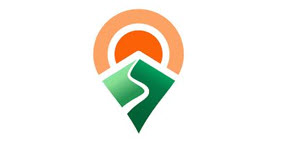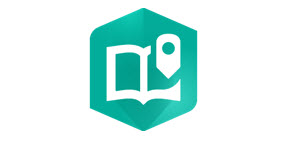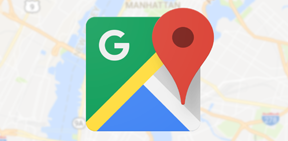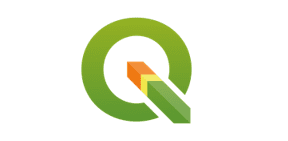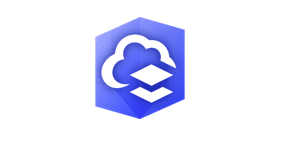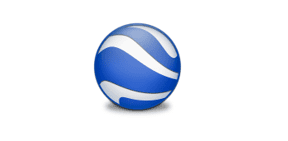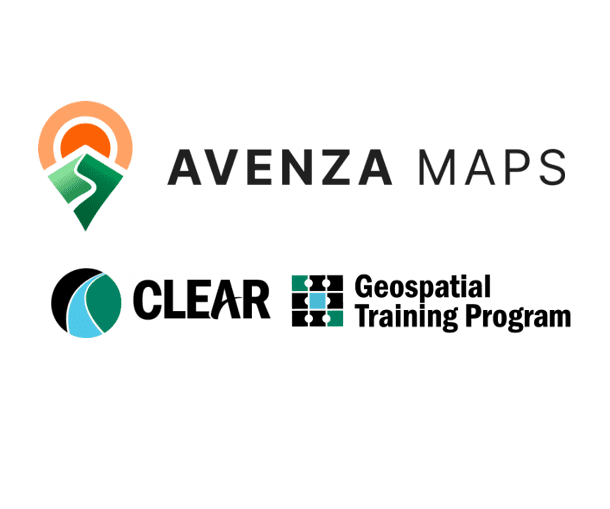
Introduction to GPS Mapping with Avenza Maps
This page provides helpful links and resources for participants of CLEAR's half-day, in-person "Introduction to GPS Mapping with Avenza Maps" workshop.
Workshop Material Links
These links accompany the printed materials in the half-day workshop.
Collecting GPS Field Data with Avenza Maps for iOS and Android Devices
Download the Avenza Maps App: iOS and Android
An overview of Avenza Maps features
App Layout
Additional options for iOS users and for Android users - this is where you will find the option to Check for Map Updates as well as to access the app Settings for our Android users.
To Import a Map
- Get a map from the store
- Request a map
- QR Code
- From Dropbox
- From Storage Locations
- URL
- Supported formats
Creating Map Features – Adding a Placemark
For more information about attribute schemas, visit this article located in the Advanced Data Collection section of the Avenza Maps Help.
Creating Map Features - Attribute Schema
View the following tutorials on the Avenza Maps website to learn more about working with an attribute schema.
- Creating an Attribute Schema
- Exporting an Attribute Schema
- Importing an Attribute Schema
- Using Attribute Schemas
Draw and Measure Features
View the following tutorials on the Avenza Maps website to learn how to use this tool.
- Accessing the Draw and Measure Tool
- Drawing and Measuring a Line
- Drawing and Measuring an Area
- Drawing and Measuring a Circle
- Drawing Using Point-By-Point, or Course and Distance
- Changing Settings
Managing Map Layers
The Layers Tab. From the Layers tab, users can easily manage their layers and map features through the following actions users and see and do including:
- View what map a layer is linked to
- View what types of features a layer contains
- View the number of features a layer contains
- Search layers/map features
- Add a layer
- Import layers (option to link with map(s) on import, or just import)
- Export select layers based on the visibility
- Export all layers at once
- Edit layer information
- Edit map feature information
- Move layers/features
Import Map Feature Layers
- Import as Geofences - Allows you to automatically create geofences on the features imported. For more information see the article available here.
Other Useful Tips and Tricks:
Location Tools. Visit the Avenza Maps tutorial website to learn more about this and other location tools.
Connecting to an External GPS Device. Visit the Avenza Maps tutorial website to learn more about how to connect an external GPS to Avenza Maps.
Avenza Map Settings. Visit the Avenza Maps tutorial website to learn more about how to change these settings.
Additional Resources
Check out these helpful resources created by the Avenza Maps team.
Using the CT Trail Finder Data Schema in Avenza Maps
Before You Start:
Download the free Avenza Maps app from the Apple App Store or Google Play. https://store.avenza.com/pages/app-features
Visit the Avenza Maps website for more information and check out an overview of Avenza Maps features
Important! Save the CT Trail Finder Data Schema KML file to your device (CT_Trailfinder_AvenzaSchema.kml)
Read the tutorial and watch the Trail Finder data schema how-to video. It moves quickly so use the pause button when you need to!
BONUS: CLEAR Webinar: "Mapping for CT Trail Finder with Avenza Maps"
Visit the CT Trail Finder website
Pointers - Some thing to know and remember
The Avenza Maps team has created a great library of resources to help users. Be sure to check them out: https://support.avenzamaps.com/hc/en-us
From GPS to Maps
Google Earth
Go to https://www.google.com/earth/about/versions/ to learn about them and to launch and download.
Google Maps
QGIS
First, download QGIS.
Adding Base Layers
Before performing any editing, it is necessary to have some base layers for reference. The instructions here are for adding an image service of aerial imagery for Connecticut. The same steps can be used to add other layers from other servers.
- Paste in the URL of the REST server, such as https://cteco.uconn.edu/ctraster/rest/services
Helpful Resources from Avenza Maps
Below are some additional resources from the Avenza Maps team.
Tips & Tutorials for Using QGIS
QGIS is a free, open-source desktop GIS software. It can do many things, including editing spatial data and creating georeferenced PDF maps that can be uploaded as basemaps to Avenza Maps. Below are a few links to useful QGIS tutorials.
CLEAR tutorials on how to create a Georeferenced PDF in QGIS for Avenza Maps:
Video tutorials and step-by-step guidance
A few general tutorials on how to get started with QGIS.
- How to use QGIS 3 - Tutorial from GISGeography
- Getting Started with QGIS 3 - Video from Spatial Zone
- QGIS Tutorial Library - from Spatial Thoughts
The Forestry Department at the University of Maine at Fort Kent (UMFK) has created a number of very helpful video tutorials for using QGIS to create Avenza-ready maps.
- Create a Georeferenced PDF using Google Earth imagery in QGIS -
- Create a Georeferenced PDF for Avenza Maps QGIS 3.2
- Additional QGIS video tutorials from UMFK Forestry
- Bonus: If you are an ArcGIS Pro user: Create a Georeferenced PDF for Avenza Maps using ArcGIS Pro
Tutorials & Technology Resources
|
|
CT Environmental Conditions Online (CT ECO)
A website containing maps of Connecticut's natural resources. |
|
|
Mapping Tools
|
|
|
|
|